Rosie Tech
Administrators-
Posts
54 -
Joined
-
Last visited
Content Type
Profiles
Forums
Blogs
Everything posted by Rosie Tech
-
Best Dating Apps for 2024 Dating might not always be stress-free, but these apps make finding a match much simpler. Dating comes in many forms, and so do dating apps, making it easier for people to connect based on their preferences. These apps often let users message beforehand, customize searches, and even take compatibility quizzes. After testing the most popular options, our team has compiled a list of the best dating apps, many of which offer free membership tiers. Not all apps are worth your time or money, but the best ones help singles find their ideal match. This list highlights top apps, their standout features, premium options, and user base details. E-Harmony: Best dating app for serious relationship/marriage eHarmony, a pioneer in online dating, is known for matching couples based on "29 dimensions" of compatibility via a detailed questionnaire. While browsing profiles is free, full access requires a paid plan (three or six months), with a refund guarantee if you're unsatisfied after three months of active use. Though it faced challenges, including a lawsuit, eHarmony became more inclusive by adding same-sex dating in 2013. Monthly subscription cost: $36 for Premium Extra Free version available: Yes Download from: Android, iOS Bumble: Best dating app for confident women Bumble stands out among dating apps for its unique approach that empowers women to take the lead. When two users match, only the woman can send the first message, promoting a more respectful and intentional experience. For same-sex matches, either person can initiate the conversation. Bumble tends to attract bold women and shy men, which isn't a bad thing. Because women must message first, Bumble tends to weed out the more insecure guys from the dating pool. Plus, Bumble also offers Bumble BFF which allows you to meet friends when moving or visiting new cities. Monthly subscription cost: $33 Free version available: Yes Download from: Android, iOS Hinge: Best dating app for those looking for a relationship Hinge markets itself as the app "designed to be deleted," emphasizing meaningful connections over casual swiping. Its detailed profiles and conversation prompts encourage thoughtful interactions, making it a standout choice for those seeking serious relationships. Since its launch, Hinge has introduced numerous features to showcase your interests and refine your preferences. However, the app now limits the number of likes you can send, requiring a paid upgrade for unlimited likes, which can be a drawback. Monthly subscription cost: $33 Free version available: Yes Download from: Android, iOS OkCupid: Best dating app for free OkCupid is a versatile dating app known for its in-depth matching system and inclusivity. With detailed profiles and a robust questionnaire, it connects users based on shared values, interests, and compatibility. The app supports a wide range of gender identities and orientations, making it a welcoming space for diverse users. OkCupid offers a free tier with ample features, though premium subscriptions unlock advanced filters and visibility options. While its questionnaire can feel time-consuming, it helps foster meaningful matches. Overall, OkCupid is ideal for those seeking a more personalized and inclusive dating experience. Monthly subscription cost: $30 Free version available: Yes Download from: Android, iOS Happn: Best dating app for local dates For those of us who really don't want to travel for over an hour to meet our next date, Happn is the perfect dating app! Happn connects you with people nearby, offering a more organic approach to meeting potential matches. While the concept is interesting, I’ve yet to meet anyone who actually uses the app. During testing, it claimed I crossed paths with 68 people in three hours—despite not leaving my apartment—which felt questionable. While it might appeal to those wanting hyper-local matches, competitors like Tinder already show distance, making Happn less compelling. If I saw someone attractive at a coffee shop, I’d approach them rather than rely on Happn. The app feels stuck between online dating and real-life connections, without fully committing to either. Monthly subscription cost: $25 Free version available: Yes Download from: Android, iOS Her: Best dating app for lesbian, bisexual and queer women Her is a dating app designed for LGBTQ+ women and nonbinary people, offering a welcoming space that goes beyond dating to foster community. The app features a mix of swiping for matches and social networking through community events and group discussions, making it versatile for both dating and friendship. Its inclusivity and thoughtful design cater to diverse gender identities and orientations. While the free version provides essential features, a premium subscription unlocks added perks like seeing who liked you and unlimited swipes. However, some users report a smaller user base in less populated areas. Overall, Her is a great choice for those seeking connections in an inclusive and supportive environment. Monthly subscription cost: $15 Free version available: Yes Download from: Android, iOS Coffee meets Bagel: Best dating app for a serious relationship Coffee Meets Bagel takes a thoughtful approach to online dating by focusing on quality over quantity. Each day, users receive a limited number of curated matches—or "Bagels"—based on their preferences, encouraging more meaningful connections. The app also features detailed profiles and conversation starters, helping users break the ice easily. While the free version offers plenty of functionality, premium features like activity reports and read receipts provide added insights. Coffee Meets Bagel is especially appealing to those who prefer a slower-paced, intentional approach to dating, but its limited daily matches may not suit those who enjoy exploring many profiles at once. Monthly subscription cost: $9 Free version available: Yes Download from: Android, iOS Tinder: Best dating app for casual dating/hookups Since its launch in 2012, Tinder has been a go-to app for everything from casual hookups to long-term relationships. Its simplicity—swiping left to pass and right to match—makes it an easy entry point into online dating. Profiles include photos, a bio, and optional links to Instagram and Spotify, and the app now offers profile verification for added legitimacy. While Tinder leans toward quantity over quality, its large user base increases the chances of finding a good match. New features, like specifying relationship goals, make it more user-friendly for targeted connections. Monthly subscription cost: $8 Free version available: Yes Download from: Android, iOS
-
Bluesky hits 20 million users as people continue to flee X Bluesky has surged past 20 million users, nearly tripling its base in three months. The app added a million users in a single day multiple times last week, mirroring Threads’ recent growth pace. While still smaller than rivals Threads (275 million users) and X, Bluesky’s rapid expansion highlights its growing appeal. Threads, meanwhile, has gained 15 million users since early November, maintaining steady growth. But why has Bluesky suddenly surged now? Bluesky is turning a trickle of users into a full-on flood. The microblogging platform hit 20 million users this week, averaging a staggering 1 million new sign-ups per day over the last five days. Since the presidential election, growth has skyrocketed, with users flocking to Bluesky as Elon Musk’s X (formerly Twitter) struggles with bots, extreme content, crypto scams, and misinformation. Bluesky's rise has been particularly popular in Hollywood. Celebrities and creatives have embraced the platform, distancing themselves from Musk’s political leanings and turning Bluesky into a haven for fan engagement and promotion. Big names like Lizzo, Barbra Streisand, Jamie Lee Curtis, Guillermo del Toro, Mark Hamill, Stephen King, and many more have either migrated to Bluesky or significantly increased their activity there. With its steady rise and an influx of high-profile users, Bluesky is proving to be a serious contender in the social media space. Bluesky has seen periods of growth over the past year, but its recent surge far surpasses anything before. A report from analytics firm SimilarWeb highlights a significant traffic spike on November 7, the day after the presidential election, coinciding with a wave of users deactivating their accounts on X. The platform is also setting itself apart with user-friendly policies. Last week, Bluesky committed to not using user content for training generative AI, a clear contrast to X’s new privacy policy, which allows third-party AI training on past posts. Bluesky CEO Jay Graber has also emphasised her commitment to keeping the platform ad-free, while Threads is reportedly gearing up to test ads starting in January. Notably, The Guardian announced it would no longer post on its X accounts, after describing Musk’s platform as “toxic.” The U.K.-based media group added that it had been considering a move to stop posting on X for some time “given the often disturbing content promoted or found on the platform, including far-right conspiracy theories and racism.” The Guardian added that, “the U.S. presidential election campaign served only to underline what we have considered for a long time: that X is a toxic media platform and that its owner, Elon Musk, has been able to use its influence to shape political discourse.” Although Bluesky is still the underdog, it’s clearly gaining traction. It has held the top spot on Apple’s App Store for the past six days and ranked as the leading non-gaming app on Google Play for four days, according to analytics firm App Figures. Meanwhile, Meta’s Threads currently sits in second place on the App Store.
-
The 6 Best Walking Pads- walk and work at the same time A walking pad could be a game-changer for anyone working from home. As remote work continues to be the norm, many of us are spending long hours at our desks with limited movement, which can lead to physical discomfort, reduced energy levels, and even decreased productivity. A walking pad offers an easy, convenient way to incorporate more movement into your daily routine—without interrupting work. By allowing gentle exercise while responding to emails, attending virtual meetings, or brainstorming, it helps boost circulation, reduce stress, and increase focus (or so the walking pad companies say..) It's a flexible solution for staying active throughout the workday, making it a great investment for home-office health and productivity. If you're someone whose decided a walking pad is a must for your home office, then this article is for you. You've probably entered the minefield that is the world of walking pads (all of them promising you that they're the next best thing). We've narrowed it down to the top 5 walking pads out on the market right now. Best Walking Pad Overall- WalkingPad P1 Folding Treadmill Pros: Folding design saves space Large walking surface promotes a confident stride 62-pound net weight boosts portability Remote control features an easy-to-read display Cons: Folding belt may influence long-term reliability The WalkingPad P1 stands out as the ideal under-desk treadmill for small spaces, thanks to its compact, foldable design—perfect for a studio apartment or tight office setup. Despite its space-saving size, it offers a solid performance with a top speed of 3.75 mph, enabling a brisk, sweat-worthy walk. The platform is wide enough to feel secure, even while multitasking in meetings. Though it lacks an incline, this isn't a major drawback for a work-focused treadmill. At 62 pounds with front wheels, it's easy to move and store, making it highly versatile. Best Walking Pad With Fixed Incline- Egofit Pro M1 Treadmill Pros: Compact footprint saves space Lightweight design makes it easy to move Fixed incline adds another level of intensity to your walks Cons: Smaller max load Some users might not want a fixed incline The Egofit Pro M1, a lightweight under-desk treadmill, features a built-in 5% incline to boost calorie burn compared to flat walking. Its open front design helps prevent tripping, and a display tracks your stats. At a moderate 70 decibels on max speed, it’s quiet enough for calls, and it arrives fully assembled—just plug it in. Weighing 48.5 pounds, it’s compact, easy to move with front wheels, and even portable for travel. “This treadmill’s incline is a rare feature in under-desk models, offering a quick, effective workout,” says one of our reviewer users. Best Compact Walking Pad- InMovement Unsit Treadmill Pros: Compact yet wide footprint promotes usable space Controls on the desk make it easy to change settings Integrated levelers and wheels Cons: As expensive as a traditional high-end treadmill The Unsit treadmill by InMovement has a wide yet compact design, allowing you to use your entire desk area while saving office space. Its desk-mounted controller offers quick, easy control over speed, while the Unsit app tracks walking and standing progress. The treadmill runs quietly, ideal for phone or video calls, and features an auto-stop safety function when you step off. Though heavy, front wheels make it easy to move. “The Unsit’s wide belt and intuitive controls make it user-friendly, though it maxes out at 2 mph,” says our own editor, “I usually recommend 2.5 mph for more effective movement.” Best Value Walking Pad- Sunny Health & Fitness Walkstation Slim Treadmill Pros: Slim profile stores away in tight places Lightweight at 55 pounds Great value for money Cons: Loud motor might disturb other colleagues or neighbours Priced at $300, the Sunny Health & Fitness Walkstation Slim Treadmill offers excellent value with a sleek, storable design that fits under most sofas. It features a large digital monitor to track time, speed, calories, steps, and distance, plus built-in shock absorbers for a quieter, joint-friendly workout. The treadmill automatically pauses when you step off, switching to power-saving mode after 10 minutes, and has wheels for easy portability. Reviewer Jessica McNicholas notes, “Many under-desk treadmills lack a monitor, but tracking stats visually can be motivating, making the Sunny Health & Fitness an appealing choice.” Best Walking Pad For Running- Goplus 2-in-1 Folding Treadmill Pros: Lightweight design for a dual-purpose treadmill Max load supports various body shapes Excellent value for budget-minded shoppers Cons: Not incredibly sturdy at high running speeds The Goplus 2-in-1 Folding Treadmill works both as a walking treadmill under a desk and as a standard treadmill for light running. With the riser folded, it runs at 0.6 to 2.5 mph, and when raised, it reaches speeds up to 7.5 mph. The 2.25-horsepower motor is quiet, ensuring minimal disturbance. It includes a phone holder, built-in speakers, and detachable armrests, plus a remote for easy control. Reviewer Jessica McNicholas says, “For those wanting a treadmill that doubles for running and walking, the Goplus is a versatile option. Just keep walking speeds under 3.5 to 4 mph while working for safety.” Best Portable Walking Pad- Lifepro PacerMini Walking Pad Pros: Lightweight at 40 pounds to boost portability Slight incline adds a challenge to every walking session Included remote makes it easy to control belt speed Cons: Small walking surface may pose a challenge while working The Lifepro PacerMini walking pad is a top choice for portability and versatility. Weighing just 40 pounds, it’s easy to move between rooms or even bring to the office. With a top speed of 3 mph and a 7-degree incline, it boosts calorie burn and is ideal for integrating movement into your day, whether you’re at home or on a flexible work schedule.
-
Review of the Kindle Paperwhite Signature (2024): A Premium Reading Experience In October, Amazon gave its Kindle lineup a major update, introducing the new Colorsoft e-reader alongside refreshed versions of the standard Kindle, Paperwhite, and Scribe E Ink tablet. The latest Paperwhite features a slightly larger screen, a bigger battery, and a faster processor with improved E Ink tech for quicker page turns. There's also a new Signature Edition, which adds perks like wireless charging, an auto-adjusting front light, and more storage for $200—a $10 increase from the last Signature Edition. The base Kindle saw a similar price bump, maintaining the $90 difference between it and the Signature Edition. I tested both to find out if the premium model is worth the extra cost. The Signature is undeniably luxurious, but the base model covers the essentials well. Is the upgrade worth it? Kindle Paperwhite (2024) Kindle Paperwhite (2024) Signature Edition The new Kindle Paperwhite (2024) brings a few nice upgrades, starting with a slightly larger 7-inch, 300 ppi E Ink Carta 1300 display with Amazon’s highest contrast yet, making text and images appear crisper. The device is a bit thinner and has faster page turns—now 25% quicker—thanks to a new dual-core 1GHz processor. It’s Amazon’s fastest Kindle yet, though E Ink still isn’t as fast as LCD. The premium Signature Edition adds perks like 32GB storage, wireless charging, and an auto-adjusting front light for $200, while the base model is priced at $160. Both are ad-free if you pay $20 more, come in three colors, and are waterproof (IPX8). Battery life is rated up to 12 weeks. For those with older models, these improvements make the new Paperwhite tempting—but if you already own a 2021 Paperwhite, the changes may not be enough to warrant an upgrade. The new Kindle Paperwhite’s "25% faster page turns" and "20% overall performance boost" sound impressive, but side-by-side with the previous model, the difference is subtle—a slight fraction of a second faster page turn on the new device that doesn’t drastically change the reading experience. It does feel a bit snappier overall, and the larger 7-inch screen adds a few extra lines of text per page, depending on font size. The contrast is also improved, with text appearing a bit sharper and the e-ink slightly blacker. The lighting system has been upgraded, too, with 19 LEDs (up from 17) that include 10 white and nine amber lights. The updated lighting is less blue and more evenly spread, especially at cooler settings. Max brightness is now at 94 nits across all new Kindle models, including the entry-level Kindle, the color Kindle Colorsoft, and the tablet-sized Kindle Scribe. Kindle Paperwhite (2024) vs. entry-level Kindle (2024) The Paperwhite, with its larger screen and adjustable lighting, is also fully waterproof—unlike the entry-level Kindle, which lacks a flush-front design necessary for waterproofing. While the entry-level Kindle doesn’t offer color temperature adjustments, it does match the Paperwhite's max brightness and is slightly faster than before. Some readers prefer larger screens, but the compact entry-level Kindle fits in a coat pocket and, since its 2022 upgrade to a sharper 300 ppi display with built-in lighting, has become a sort of “mini Paperwhite” at a much lower price. Now priced at $110 (up $10 from last gen), it’s still the most affordable Kindle and often drops to $90 during sales. Kindle Paperwhite (2024) vs. Kindle Colorsoft The new Colorsoft and Paperwhite share the same 7-inch chassis and are nearly identical in weight (215g for the Paperwhite Signature Edition, 219g for the Colorsoft Signature). Both are IPX8 waterproof, so they can handle full submersion. The Colorsoft features an E Ink Kaleido color display at 150 ppi, while the Paperwhite has a 300 ppi monochrome screen, optimized for crisp black-and-white content. Both models have reduced bezels at the bottom but are slightly larger than the 2021 Paperwhite, so old cases won’t fit. While the Paperwhite or entry-level Kindle suits most readers, the Colorsoft offers a unique color experience for Kindle fans, and I preferred it over the Paperwhite, despite the latter’s slight edge in black-and-white performance. Each new Kindle Paperwhite brings the same feeling: while E Ink technology hasn’t leapt forward, the small upgrades are welcome and noticeable on the 2024 model. These changes may not be compelling enough to upgrade from the 2021 Paperwhite, but if your Kindle is a few years old, this model is worth considering—especially when it dips to $130 during flash sales. It’s Amazon’s best compact monochrome Kindle yet.
-
- kindle
- kindle paperwhite signature
-
(and 1 more)
Tagged with:
-
A more mini Mac Mini with M4 and M4 Pro chips
Rosie Tech posted a blog entry in A more mini Mac Mini with M4 and M4 Pro chips
A more mini Mac Mini with M4 and M4 Pro chips Apple just gave its Mac Mini lineup a serious refresh with the launch of the redesigned, M4 and M4 Pro-powered Mini, and it's packing a lot of impressive upgrades into a smaller package. This is the first real design overhaul the Mini’s had in over a decade, and it's safe to say it’s the sleekest one yet. Measuring just 5 inches square and standing slightly taller than the previous model, this new Mini is compact and powerful, ready to handle big tasks without taking up much desk space. Let’s dive into the specs. First, the standard M4 chip makes this Mac Mini incredibly capable for most people’s needs, from work tasks to streaming and even some light gaming. But Apple didn't stop there. They've also rolled out an M4 Pro version, marking the first time we’ve seen the Pro variant in a Mini. This means even more power for users who need it for creative tasks or multitasking. And with Thunderbolt 5, the Mini is prepped for faster connections and better external display support—perfect for anyone wanting a big-screen setup. Apple claims the M4 chip gives the new Mac mini a serious speed boost—up to 1.8 times faster than the original M1 model and up to 2.2 times faster in graphics performance. (The lack of a direct comparison to the M2 Mini suggests this isn’t a huge step up from last year’s model.) The M4 chip maxes out with 10 cores, while the M4 Pro ramps up to 12 (10 performance and 2 efficiency cores) and a hefty 20-core GPU, doubling the graphics power of the base M4. For the first time, the M4 Pro also brings Thunderbolt 5 to the Mac Mini, which boosts bandwidth up to three times over Thunderbolt 3, and allows up to 64GB of RAM alongside 273GBps of memory bandwidth—ideal for AI applications. With Apple Intelligence launching this week on iOS 18.1, the new Mini’s 38 TOPS (tera operations per second) of AI processing power shines compared to the M3’s 18 TOPS. Starting the Mini with 16GB of RAM feels forward-looking, especially as Apple’s AI tech, including Xcode 16, pushes the limits on memory. Design-wise, Apple’s finally added front ports to the Mini, including two USB-C ports and a 3.5mm jack, making it a lot easier to plug in drives or headphones. The back still has three Thunderbolt USB-C ports, HDMI, and Ethernet. While an SD card reader would have been welcome, that remains a perk for the pricier Mac Studio. This model’s also the most eco-friendly Mini ever, made from over 50% recycled materials and produced using 100% renewable energy. Apple is calling this its first carbon-neutral Mac, with its far reduced use of aluminum. Like other Apple silicon-running systems, the new Mac mini M4 offers full support for Apple intelligence. Perhaps that's why the new base memory for all Mac minis is now 16GB, up from 8GB. Though, you can get up to 64GB of RAM when you have the M4 Pro chip in a Mac mini. Apple is doing that while keeping the base price at $599 / £599 / $999AU. It's a welcome change, even if it's partially necessitated by Apple Intelligence's onboard generative AI processing demands. All in all, this new Mac Mini is perfect if you want a desktop that’s both powerful and space-saving. Apple has really packed a lot of value into this tiny machine, making it a top choice for anyone looking to upgrade their desktop setup without breaking the bank or cluttering up their workspace.-
- new mac mini
- m4 chips
-
(and 1 more)
Tagged with:
-
iPad Mini 7 Review- What we really think
Rosie Tech posted a blog entry in iPad Mini 7 Review- What we really think.
iPad Mini 7 Review- What we really think As expected, the new iPad mini Apple just announced is more of a small refresh than a major overhaul. Sure, it’s been three years since the last update, but that 2021 model was the first to ditch the home button for smaller bezels, so it’s no surprise Apple didn’t go for another redesign so soon. While the outside looks pretty much the same, the real improvements are under the hood with some solid (but maybe not necessarily exciting) internal upgrades. What’s new with the 2024 iPad mini? It’s all about more storage, support for the Apple Pencil Pro, and most importantly, a big performance boost with the A17 Pro chip. This chip is key because it allows the iPad mini to use Apple Intelligence features launching soon. Apple clearly wants as many people as possible using these features, and now all iPads (except the entry-level model) will support them. While it’s hard to fully evaluate the mini before Apple Intelligence rolls out, it’s still clear that this update is a solid and necessary refresh to the best small tablet around, delivering the full iPad experience in a super compact package. What’s the same? The iPad mini 7 may come with some exciting upgrades, but Apple has kept many of the core elements that fans of the smaller tablet love. For those who appreciate the consistency of Apple’s design and functionality, here’s what has stayed the same with the new iPad mini compared to previous models. 1. Familiar Compact Design The iPad mini 7 retains the same beloved 8.3-inch Liquid Retina display that was introduced with the iPad mini 6. It still offers the same compact, lightweight form factor that makes it perfect for reading, taking notes, or carrying around on the go. Apple has maintained the sleek, minimalist design that has defined the mini for years—small enough to fit in one hand, yet powerful enough for everyday tasks. 2. Touch ID Integration Like the previous iPad mini 6, the iPad mini 7 sticks with Touch ID integrated into the power button at the top. While Apple’s flagship devices have shifted toward Face ID, Touch ID remains a staple on the mini, offering a quick and secure way to unlock the device and make payments with Apple Pay. For users who prefer this biometric security method, it’s a familiar and trusted feature. 3. USB-C Port The new iPad mini 7 continues to use a USB-C port for charging and data transfer, just like its predecessor. This port allows for faster charging and data speeds, while also making the iPad mini compatible with a wide range of accessories, from external drives to displays. The switch to USB-C in the mini lineup has been a big win for users who appreciate the flexibility and universality of the connection. 4. Support for Apple Pencil (2nd Gen) The iPad mini 7 remains compatible with the 2nd-generation Apple Pencil, just like the iPad mini 6. This means you can still use the same stylus for note-taking, drawing, or navigating the device with ease. The Apple Pencil 2 snaps magnetically to the side of the mini for convenient storage and charging, making it a versatile tool for creatives and professionals. 5. iPadOS Experience The core software experience with iPadOS remains largely unchanged between the new iPad mini 7 and its predecessors. Whether you’re running multitasking apps, using Split View, or enjoying Apple’s growing library of apps and games, the iPad mini 7 continues to offer the same smooth and intuitive iPadOS experience that users have come to expect. This software consistency is key for users who rely on the mini for productivity, entertainment, or creative work. 6. Cameras and Audio While the iPad mini 7 may come with some internal tweaks, the cameras and audio setup are pretty much the same as the previous model. It still features a 12MP rear camera for solid photos and 4K video recording, and a 12MP front-facing Ultra-Wide camera for FaceTime calls and selfies. The stereo speakers are also unchanged, providing a good audio experience whether you're watching a movie, listening to music, or joining a video conference. What’s new? There are some exciting new features packed inside this tiny tablet. First up, the biggest change: the A17 Pro chip. This is the same chip found in the iPhone 15 Pro, and it's a serious upgrade over the older A15. Apple says it’s 30% faster, and the GPU is 25% quicker too, bringing hardware-accelerated ray tracing, which sounds fancy but basically means your games and apps will look sharper and run smoother. Sure, it’s slightly less powerful than the chip in the iPhone 15 Pro, but honestly, you probably won’t notice. This little powerhouse is more than capable for anything you’ll throw at it, whether that’s multitasking, photo editing, or a casual gaming session. Another major win for the iPad mini 7 is support for the Apple Pencil Pro. Previously, you couldn’t use this more advanced stylus with the mini, but now, creatives can enjoy the pressure sensitivity, haptic feedback, and even the double-tap tool switching that makes the Pencil Pro so special. Snap it to the side of the mini for magnetic charging, and you're good to go. This combo turns the mini into an awesome portable digital sketchbook or note-taking device. Oh, and speaking of storage—Apple finally bumped up the base model to 128GB (yay!), and there's also a 512GB option if you need more room. Connectivity? Covered. The new iPad mini supports Wi-Fi 6E and Bluetooth 5.3 for faster and more stable wireless connections, plus you can add 5G for those who need on-the-go internet. And let’s not forget the display—it’s still the same compact 8.3-inch Liquid Retina screen we know and love, but with these internal upgrades, the mini is now more future-proof and ready to handle Apple’s upcoming Apple Intelligence features. So, while the design might not have changed, the internals have definitely had a glow-up, making the iPad mini 7 an excellent choice for anyone wanting a small but mighty tablet that doesn’t compromise on performance. The new iPad mini is one of those classic Apple updates—focused on boosting internal hardware rather than a flashy redesign. And that’s totally fine! If you already own last year’s model, there’s no need to rush for an upgrade unless you’re all about Apple Intelligence. But if you’ve got an older iPad mini with a home button, this update is worth it. The A17 Pro chip makes it super fast, and with Apple Pencil Pro support, it's perfect for anyone looking for a portable sketchbook. Sure, a better display with smaller bezels would’ve been nice, but at $499, it’s still a great little tablet for anyone who wants a lightweight, powerful companion to carry around everywhere. -
Meta Quest 3S Review: Affordable VR with Big Performance You can think of the $300 Meta Quest 3S as the VR equivalent of a reliable car, no thrills or notable extras. It may not have the premium optics of the $500 Quest 3, which is more like a high-end model for enthusiasts, but both headsets offer a truly immersive VR experience. After a week of testing the Quest 3S, it feels more like an upgrade from the Quest 2 rather than a downgrade. The Quest 2, launched at the same $300 price point four years ago, eventually struggled with fluctuating prices and outdated hardware. The Quest 3S, however, offers a more powerful processor, improved hand and controller tracking, and introduces mixed reality, letting you overlay digital elements onto real life. Though it may seem like a scaled-down version of the Quest 3, the Quest 3S could become one of Meta's most impactful VR devices yet. Here are some basic pros and cons for the Meta Quest 3S before we properly get into it. Design The Quest 3S looks almost identical to the Quest 3, with the main visual difference being its triangular sensor array. It still features a durable plastic casing, plenty of cushioning around the eyes, and an adjustable Y-shaped strap. When placed side by side, it’s tough to distinguish between the two headsets from the front. Once you begin to look a little closer, you begin to notice some key differences. The Quest 3S features the distinctive concentric rings of Fresnel lenses, similar to those used in the Quest 2 and commonly found in budget VR headsets. In contrast, the Quest 3 is equipped with pancake lenses, which have a smooth, flat surface. Meta kept the cost of the Quest 3S down by using the same 1,830 x 1,920 pixels-per-eye display from the Quest 2. In comparison, the Quest 3 offers 30% more pixels (2,264 x 2,208 per eye), resulting in a sharper and more detailed image. The Quest 3S also lacks a headphone jack, meaning you'll need a USB-C adapter or wireless headphones for better audio. However, most users will find the built-in speakers sufficient. Those who prefer wired sound quality may either opt for the pricier Quest 3 or purchase a $10 USB-C to 3.5mm adapter. The headband on the Quest 3S has built-in and serviceably good spatial audio speakers. The elastic headband attaches via Velcro, although other strap accessories can be bought separately. The included strap feels pretty good on my head, though. The Quest 3S includes a plastic spacer for glasses wearers, but I appreciated that the foam face piece felt wide enough to comfortably fit my glasses or even a pair of Meta Ray-Bans (though it’s a snug fit). Like the Quest 2, it offers three preset eye distance settings, unlike the Quest 3's adjustable slider, but I didn't find it bothersome. In fact, the face piece felt sturdier with glasses compared to the Quest 3's slightly flimsier adjustment system. For those who need them, prescription lenses are also available for a reasonable $50. The Quest 3S controllers are identical to those of the Quest 3. They’ve ditched the plastic rings from the Quest 2 controllers, making them more compact and travel-friendly, with a comfortable angled thumb rest. Otherwise, they function the same as before. A feature I love is the dedicated mixed-reality button on the bottom of the headset. It lets you quickly switch between immersive VR and passthrough mode, where you can see the real world with VR menus overlaid—similar to the Vision Pro's Digital Crown. While it’s a bit tricky to locate by touch, it's more convenient than the double-tap method used on the Quest 2 and Quest 3. The important stuff: The VR The first thing I noticed when putting on the Quest 3S was how fast and responsive it felt. From onboarding to downloading apps and navigating the Meta home environment, everything was snappy—just like the Quest 3, but more impressive for a $300 device. Unlike the occasional lag I experienced with the Quest 2, the Quest 3S had none of that. The VR experience was detailed and immersive, and while the resolution drop from the Quest 3 wasn’t too noticeable, the cheaper Fresnel lenses did lead to more visual artifacts. Edges were slightly fuzzier, there was some haloing around objects, and bright areas in games like Pistol Whip often caused "God rays." The Quest 3's pancake lenses, by comparison, deliver a much sharper image. That said, for newcomers to VR, the Fresnel lenses likely won’t be a dealbreaker. I used similar lenses for years and still enjoyed VR. If using these lenses helps Meta keep the Quest 3S at $300, it’s worth it—because in the world of VR, the biggest barrier isn’t visual fidelity, it’s price. The Quest 3S features much-improved color passthrough cameras, a significant upgrade from the Quest 2’s grainy black-and-white ones. While not as sharp as the Quest 3 due to the 3S' unchanged inner lenses and displays, they’re still good enough to read phone messages, navigate a room, greet my kids, or walk around the office without tripping—like a quirky cyber-man. Like the Quest 3, the 3S can scan and "mesh" your surroundings, layering 3D VR over the real world. It's impressive that a budget headset can handle this, and the results are both fun and practical. The Quest 3S is powered by the same Qualcomm Snapdragon XR2 Gen 2 chip found in the Quest 3, offering a major performance boost over the Quest 2. Several games already feature enhanced graphics that leverage this chip, and a growing list of exclusives will only run on the Quest 3 and 3S. One such game is Batman: Arkham Shadow, which comes as a free download with the Quest 3S. Is it worth the upgrade from Quest 2? Many people, including my 15 year old niece, still enjoy the Quest 2. After testing the Quest 3S, she liked the faster load times and found mixed reality fun but didn't notice a huge difference in most games. Currently, many titles don’t need the Quest 3S's extra power, and sticking with the Quest 2 is fine, especially since the 3S shares similar optics and battery life. However, as more games are optimised for the Quest 3 and 3S, the difference will become more noticeable. One downside is that the Quest 3S starts at $300, more expensive than the now-discounted $200 Quest 2. It’s the better buy for a new budget VR headset, but it may feel like a pricey upgrade, especially with potential accessory purchases. You might also want to wait and see how many games fully support the Quest 3S, as the Quest 2 is still compatible for now. As for storage, the 128GB base model is adequate, but some games, like Asgard's Wrath II, can take up over 30GB, so space fills up quickly. The $400 256GB model offers more room, but at that price, you might consider just getting the Quest 3.
-
New Apple HomeOS Devices Tipped for 2025
Rosie Tech posted a blog entry in New Apple HomeOS Devices Tipped for 2025
New Apple HomeOS Devices Tipped for 2025 Apple plans to debut a new operating system called homeOS with its long-rumoured smart displays. Apple has been a dominant force in the tech world for years, and its ecosystem has been instrumental in shaping the consumer electronics industry. Now, Apple is reportedly preparing to take another significant step with the development of HomeOS, a new operating system aimed at revolutionizing the smart home ecosystem. Though Apple hasn’t officially confirmed all the details, there’s enough information and speculation to paint a promising picture of what this system could entail and how it could enhance Apple’s smart home strategy. What is HomeOS? HomeOS is expected to be Apple’s dedicated operating system for smart home devices, which will likely unify its existing smart home products, such as the HomePod, Apple TV, and other HomeKit-enabled accessories. While Apple has long supported smart home functionality through its HomeKit framework, HomeOS is anticipated to offer a more cohesive and streamlined experience. In contrast to HomeKit, which serves as a bridge between iOS/macOS and smart home devices, HomeOS could act as the backbone, a centralized operating system dedicated entirely to managing smart devices. This would give Apple the opportunity to integrate advanced features, security protocols, and an intuitive user interface. Expected Features of HomeOS 1) Deeper Integration Across Apple Devices HomeOS is expected to provide tighter integration with Apple’s suite of devices—iPhones, iPads, Macs, Apple Watches, and more. This will allow users to control and monitor their homes seamlessly from any Apple device. We can also expect Siri to play a central role, as it’s likely to become the primary interface for voice control within HomeOS. 2) Unified Control Interface A major part of HomeOS will likely be a dedicated control hub where users can manage all their smart devices, whether they’re from Apple or third-party brands that support Matter, the universal smart home standard. This will make it easier for users to organise, automate, and monitor their devices without juggling multiple apps or platforms. 3) Enhanced Automation and AI Capabilities Apple is expected to leverage its prowess in artificial intelligence (AI) and machine learning to offer advanced automation features. HomeOS could intelligently learn your routines and preferences, automating lighting, climate control, and even security features. For instance, it may suggest or automatically trigger scenes based on time of day, location, or behavioural patterns. 4) Improved Privacy and Security Privacy has been a cornerstone of Apple’s philosophy, and HomeOS will likely continue this trend. Apple’s stringent privacy standards will be crucial, especially given the sensitive nature of smart home devices. HomeOS could feature enhanced encryption and privacy settings, ensuring that user data is protected and that devices cannot be exploited by malicious actors. 5) Interoperability with Matter Apple has been a key partner in the development of Matter, the smart home standard that aims to unify various ecosystems (Apple, Google, Amazon, etc.) under one roof. HomeOS will undoubtedly include deep Matter support, making it easier for users to connect and control smart devices from different manufacturers without any complex setup. 6) Energy Management and Sustainability Features As smart homes become more energy-efficient, HomeOS is expected to introduce energy management tools. Users may get real-time insights into energy consumption across devices and potentially receive suggestions for more eco-friendly usage patterns, helping reduce the environmental impact of modern homes. New Smart Devices to Complement HomeOS Apple has already been developing smart home hardware, but HomeOS may bring new products and upgrades to existing ones. HomePod Expansion: The HomePod Mini has already seen success, and it’s likely that Apple will expand its HomePod lineup. With HomeOS, the HomePod could become an even more integral part of the smart home ecosystem, possibly serving as a hub for more advanced automation features or spatial audio-based room sensing capabilities. Apple TV Enhancements: Apple TV is already a significant player in Apple’s home strategy. Expect it to gain new functionality as a smart home hub running on HomeOS. It could become more central to managing home entertainment, security cameras, and even smart appliances, offering users a big-screen view of their smart home’s status. New Smart Displays: Rumours have been circulating about Apple working on a smart display, similar to Amazon’s Echo Show or Google’s Nest Hub. If HomeOS is central to this effort, it’s possible that Apple’s take on a smart display would offer a beautifully integrated interface, allowing users to control their devices through touch, voice, and even gestures. Smart Lighting and Security Devices: HomeOS might bring new first-party Apple devices in the lighting and security categories. With Apple's design and functionality standards, these products could stand out in an already crowded market. Additionally, integration with HomeKit and HomeOS would ensure top-notch performance and privacy. The Future of the Smart Home: Apple's Vision Apple's goal with HomeOS is to provide users with a seamless, integrated smart home experience. Instead of dealing with fragmented systems and disjointed ecosystems, users will be able to manage all their devices through one operating system, backed by Apple’s secure and user-friendly design. By creating HomeOS, Apple is also laying the foundation for future advancements in augmented reality (AR), machine learning, and automation within the smart home space. The system may pave the way for new technologies like virtual assistants that can interact more dynamically with your environment or smart glasses that overlay home information right into your field of vision. As smart home devices continue to proliferate, Apple’s HomeOS could represent a pivotal moment for the industry. By creating a dedicated operating system, Apple is poised to offer a cohesive, user-friendly smart home experience that seamlessly integrates with its existing ecosystem. Expect HomeOS to emphasise security, privacy, automation, and ease of use, setting the stage for a new era in the connected home. The official launch of HomeOS and its accompanying hardware might be just around the corner, and if Apple’s past innovations are any indication, it will be well worth the wait. -
Everything to expect at Meta Connect 2024: AR, AI and the cheaper Quest 3S Meta Connect 2024 is shaping up to be a big one, with some exciting tech and product reveals expected! One of the biggest announcements will likely center around the Meta Quest 4, Meta’s next VR headset, which is rumoured to bring better visuals, a slimmer design, and improved battery life. Meta is also expected to showcase advancements in its metaverse, with updates on Horizon Worlds, enhanced AI avatars, and more interactive features. Plus, expect some cool new tools for creators, enhanced AR experiences, and surprises in the wearable tech space. It’s going to be a packed event with plenty of future-forward announcements! The next event is set to be a showcase of its ambitious AI plans. The company is expected to reveal how AI will play a central role across its platforms, from enhancing user experiences to driving new innovations in augmented and virtual reality. With the recent release of its Llama 3.1 large language model (LLM), Meta aims to demonstrate improved translation, general knowledge, and search capabilities in products like the Ray-Ban smart glasses. Meta is positioning itself as a major player in AI, competing with Google and OpenAI in the LLM space. While Zuckerberg isn't as hot on the metaverse as he was when he renamed his company, the union of AI and AR is one way he can still make the dream of persistent virtual worlds come true. It might look less like Ready Player One, but if AR glasses actually take off, they could still let Meta control another piece of our digital world. And to help get them there, delivering an updated inexpensive VR headset couldn’t hurt. Orion AR glasses After reportedly killing a pricey next-generation mixed reality headset, which was meant to compete with the Apple Vision Pro, Meta is instead focusing on a pair of augmented reality glasses, codenamed Orion, as its next innovation. Meta’s upcoming Orion AR glasses are expected to be a major step forward in augmented reality technology. Unlike previous bulky headsets like the Quest, these glasses are designed to look more like traditional eyewear, offering a lightweight, seamless experience. Orion will likely blend digital elements with the real world, allowing users to view holographic imagery overlaid on their surroundings. Meta has hinted at impressive advancements in both AR and AI integration, with the glasses potentially offering interactive features controlled through hand gestures or voice commands. These AR glasses could be a pivotal product in Meta's broader strategy to dominate the AR/VR space, blending the physical and digital worlds in a practical, wearable form factor. “The glasses are, I think, going to be a big deal,” Zuckerberg said in an interview on the Blueprint Podcast (via RoadtoVR). “We’re almost ready to start showing the prototype version of the full holographic glasses. We’re not going to be selling it broadly; we’re focused on building the full consumer version rather than selling the prototype.” According to a leaked Meta roadmap, the company plans to release a new pair of Ray-Ban smart glasses next year which would add a small built-in screen alongside its existing camera, speaker and microphone. That would be followed by Meta’s first pair of consumer AR glasses in 2027. Meta is set to reveal the Quest 3S, a cheaper alternative to the Quest 3, at their upcoming event. The Quest 3S is rumored to be a more affordable version, potentially priced around $300 to $400, making VR accessible to a wider audience. It’s expected to retain many of the Quest 3's key features, like the powerful Snapdragon processor, but with some trade-offs in display resolution or features to reduce costs. This move could also replace the aging Quest 2, offering a modern entry-level VR experience. Meta's upcoming Quest 3S aims to fill the gap between the Quest 3 and Quest 2, making life easier for developers by offering a lower-cost headset with similar performance to the Quest 3. By using the same processor and potentially skipping bundled controllers, Meta can lower the price, making VR more affordable. The event will also likely highlight Meta's progress in integrating AI into its headsets and Ray-Ban smart glasses, powered by the Llama 3.1 language model for improved translation and general knowledge capabilities.
-
Apple updates & What to Expect for the Iphone 16 Welcome to your Apple update, your go-to roundup of all the Apple news you might have missed last week. There's just one week to go until Apple's biggest event of the year, and the excitement is reaching a fever pitch. Of course, most of the buzz is centered around the iPhone 16, which is no surprise given the iPhone’s massive contribution to Apple's bottom line. But will the new iPhone live up to all this hype? That’s a tough question. It’s been a while since we’ve seen a truly groundbreaking iPhone. (the iPhone X was the last model that really wowed people.) At this point, it’s getting harder and harder for Apple to come up with truly revolutionary features. Most of the big breakthroughs—like 3G, the App Store, and basic interface improvements—came in the first few generations. Since then, Apple has spent years making smaller, incremental changes. There just isn’t much left to tweak, except for upgrading the processor way beyond what current apps require and enhancing the camera to levels that most casual photographers don't need. The iPhone 16 will probably get more RAM, new Apple Intelligence features, and some fresh colours, but beyond that, there may not be much to talk about. But don’t worry—Apple’s Glowtime event won’t just be about the iPhone. There are plenty of other announcements to look forward to that will make this event worth watching. Take the Apple Watch, for instance. It’s usually overshadowed by the iPhone at these events, but this year could be different. The first Apple Watch was announced on September 9, 2014, making this month its 10th anniversary. And since Apple doesn’t often hold events on a Monday, it seems like the timing might be intentional. We're anticipating the launch of an Apple Watch X to celebrate the anniversary, just like the iPhone X did in 2017. Expect a larger screen, a slimmer design, and maybe even some new health sensors. This could be a big moment for the Apple Watch. And the surprises might not end there. We’re also expecting two new sets of AirPods, including a budget-friendly “Lite” version (though it probably won’t be called that). Plus, there are hints that the iPad mini is due for a long-awaited refresh. Picture this: an M-class processor, 8GB of RAM, a landscape-oriented FaceTime camera, and more storage. It could be the ultimate Apple Intelligence device. Apple’s September 6th event promises to be packed with exciting announcements. Whether you’re an iPhone enthusiast, a wearable tech fan, or simply curious about the latest gadgets, this event is one to watch. All in all, we’re in for an exciting event with plenty of highlights. And those highlights might just challenge Apple's usual marketing priorities. Who knows? Maybe Apple will kick things off with the iPhone 16 just to clear the way, and save the updated iPad mini for a show-stopping “One more thing.” Now, wouldn’t that be a twist?
-
Guide to Cleaning Your Home Security Camera & keeping your Home Safe! How to Clean Your Home Security Camera Your outdoor security cameras face a lot of challenges: dirt, tree sap, pollen, dead bugs, water stains, fingerprints, and even bird droppings. That’s why it’s important to regularly clean your cameras and the surrounding area to keep the lenses and sensors clear. All that grime not only looks bad but can also impact your camera’s performance. Clear footage is crucial for protecting your home and property. Blurry or cloudy recordings can undermine the whole purpose of having security cameras. To keep everything running smoothly, regular maintenance is key. Here’s how to do it. What You'll Need to Clean Your Security Camera You won’t need much to clean your cameras, and you can get by with just the first item on this list: Soft Microfiber Cloth: The main thing you’ll need is a soft, damp cloth. Microfiber or lint-free cloths are ideal for gentle, effective cleaning. Dish Soap (Optional): If plain water isn’t enough, you can use a bit of gentle, diluted dish soap on your damp cloth. Avoid harsh chemicals and abrasive cleaners. Ladder or Step Stool: If your cameras are mounted high, use a secure ladder to reach them. Always use soft cloths, not paper towels, tissues, or dish rags, to prevent scratching the camera's exterior or lens. A scratch on the lens will show up in all future recordings, so handle with care to keep the footage crystal clear. Cleaning Tips and Methods Cleaning might seem straightforward, but the method you use can depend on what you’re trying to clean off. Removing sap or bird poop will take more effort than just dusting off pollen. And cleaning an elevated camera might be trickier than cleaning an indoor one. Turn Off the Camera: Start by unplugging wired cameras and turning off battery-powered ones. For battery-operated cameras, you can also remove the battery to clean out the compartment, but it’s not necessary for a simple surface clean. Wipe Down the Camera: Begin by wiping the exterior with a microfiber cloth, then move on to the lens. A clean cloth should be sufficient, but for stubborn dirt, use a damp cloth with a mild dish soap mixture. Eyeglass cleaner is also a good option. Avoid household cleaners or rubbing alcohol as they can damage the lens or leave streaks. Deep Cleaning: If needed, clean the battery compartment, charging port, and power cord. Dust these areas with a cloth, but if there’s build-up, use the same gentle cleaning method as for the exterior. Remove batteries before cleaning and let everything dry completely before reassembling. Avoid getting cleaning solutions in the charging port to prevent damaging the electronics. Use a dry cloth or cotton swab for this area. Check for Damage: While cleaning, inspect the camera for wear and tear, rust, or fraying. Make sure the seals and weatherproofing are intact. If you notice significant damage, it might be time to replace the camera. How Often to Clean Your Cameras How often you should clean your security cameras depends on their location and the weather. Generally, outdoor cameras should be cleaned two to four times a year, or every three to four months. In wetter climates, you may need to clean off water stains more frequently, while desert areas might require monthly cleanings to remove dust and sand. Indoor cameras usually only need a cleaning once a year, as they typically just gather dust or pet hair.
-
- home security cameras
- maintenance for home cameras
- (and 1 more)
-
Samsung Galaxy Z Fold 6 Review: Does boring win? Alright, let's talk about the new Samsung Galaxy Z Flip 6. Spoiler alert: it's more reliable than fun. Don't get me wrong, reliability is great, but sometimes you just want a bit more excitement from your tech. A flip phone oozing nostalgia, available in bold colors, and allowing you to run apps freely on the cover screen? With inviting wallpapers and playful UI touches? That’s fun. But that’s not the Samsung Galaxy Z Flip 6. While I thoroughly enjoyed the Motorola Razr Plus — the fun flip phone — in the end, reliability wins out. First off, the Z Flip 6 nails the basics. It’s a solid performer with a robust build, and the folding mechanism feels smooth and durable. You can trust it to handle your daily tasks without a hitch, whether you're texting, scrolling through social media, or snapping photos. The Galaxy Z Flip 6 is a light but meaningful upgrade over its predecessor for sure. The battery life is decent, the screen is sharp, and the overall performance is pretty snappy. If you're looking for a dependable flip phone, this is it. The new model features brighter inner and outer screens, a slightly larger battery, an upgraded main camera, and the latest Qualcomm chipset. These might seem like standard upgrades for a high-end 2024 smartphone, but they're particularly noteworthy for a foldable device like this. The standout feature of the Z Flip 6 is its 3.4-inch OLED cover screen, carried over from last year’s model. This vibrant screen is perfect for quick interactions, such as checking notifications, controlling media, or using widgets. You can customise the outer screen to fit your preferences, and it now supports a proper always-on display. This means you can view important information at a glance without fully opening your phone. You can now slap smaller widgets onto a single panel, making everything more efficient and enjoyable. Want to add a timer next to your weather widget or keep your calendar in view? The Z Flip 6’s cover screen has got you covered, making daily tasks a breeze. One of the best surprises with the Z Flip 6 is how reliable it feels day-to-day. Samsung’s nailed the details, especially with how smoothly the widgets and apps run. Whether you're controlling music or managing notifications, everything works seamlessly and intuitively. The build quality is top-notch, with an overwhelmingly sturdy hinge that feels secure. But here’s the thing: it's not exactly a party in your pocket. The design is sleek and functional, but it's lacking that extra bit of flair that makes tech fun. Remember the Motorola Razr Plus with its bold colours and playful cover screen? Now that was a phone that brought some personality to the table. The Z Flip 6, on the other hand, feels a bit too serious and business-like. Samsung could definitely take a page from Motorola’s book and spice things up. Imagine the Z Flip 6 with some bold colour options, more interactive wallpapers, and a cover screen that does more than just show notifications. It would be awesome to see a bit more whimsy and creativity in the design. The Samsung Galaxy Z Flip 6 is definitely a reliable choice if you need a dependable flip phone. However, it could use a bit of a fun makeover to really stand out. It's a great phone, but with a little more personality, it could be an even greater one.
-
Samsung Galaxy Z Fold 6 Review: Does boring win? Alright, let's talk about the new Samsung Galaxy Z Flip 6. Spoiler alert: it's more reliable than fun. Don't get me wrong, reliability is great, but sometimes you just want a bit more excitement from your tech. A flip phone oozing nostalgia, available in bold colors, and allowing you to run apps freely on the cover screen? With inviting wallpapers and playful UI touches? That’s fun. But that’s not the Samsung Galaxy Z Flip 6. While I thoroughly enjoyed the Motorola Razr Plus — the fun flip phone — in the end, reliability wins out. First off, the Z Flip 6 nails the basics. It’s a solid performer with a robust build, and the folding mechanism feels smooth and durable. You can trust it to handle your daily tasks without a hitch, whether you're texting, scrolling through social media, or snapping photos. The Galaxy Z Flip 6 is a light but meaningful upgrade over its predecessor for sure. The battery life is decent, the screen is sharp, and the overall performance is pretty snappy. If you're looking for a dependable flip phone, this is it. The new model features brighter inner and outer screens, a slightly larger battery, an upgraded main camera, and the latest Qualcomm chipset. These might seem like standard upgrades for a high-end 2024 smartphone, but they're particularly noteworthy for a foldable device like this. The standout feature of the Z Flip 6 is its 3.4-inch OLED cover screen, carried over from last year’s model. This vibrant screen is perfect for quick interactions, such as checking notifications, controlling media, or using widgets. You can customise the outer screen to fit your preferences, and it now supports a proper always-on display. This means you can view important information at a glance without fully opening your phone. You can now slap smaller widgets onto a single panel, making everything more efficient and enjoyable. Want to add a timer next to your weather widget or keep your calendar in view? The Z Flip 6’s cover screen has got you covered, making daily tasks a breeze. One of the best surprises with the Z Flip 6 is how reliable it feels day-to-day. Samsung’s nailed the details, especially with how smoothly the widgets and apps run. Whether you're controlling music or managing notifications, everything works seamlessly and intuitively. The build quality is top-notch, with an overwhelmingly sturdy hinge that feels secure. But here’s the thing: it's not exactly a party in your pocket. The design is sleek and functional, but it's lacking that extra bit of flair that makes tech fun. Remember the Motorola Razr Plus with its bold colours and playful cover screen? Now that was a phone that brought some personality to the table. The Z Flip 6, on the other hand, feels a bit too serious and business-like. Samsung could definitely take a page from Motorola’s book and spice things up. Imagine the Z Flip 6 with some bold colour options, more interactive wallpapers, and a cover screen that does more than just show notifications. It would be awesome to see a bit more whimsy and creativity in the design. The Samsung Galaxy Z Flip 6 is definitely a reliable choice if you need a dependable flip phone. However, it could use a bit of a fun makeover to really stand out. It's a great phone, but with a little more personality, it could be an even greater one.
-
Samsung Galaxy Buds 3 & Galaxy Buds 3 Pro review.. are they better than AirPods? Samsung’s Galaxy Buds 3 ($180) and Galaxy Buds 3 Pro ($250) clearly take cues from Apple's AirPods and AirPods Pro. The designs are similar, and features like Adaptive Active Noise Cancellation, Adaptive EQ, and Voice Detect mimic Apple’s Adaptive Audio and Conversation Awareness. As with AirPods and iOS, the top features of the Galaxy Buds are reserved for newer Samsung devices, making them the go-to AirPods alternative for Galaxy phone users. Galaxy Buds 3 Samsung has created their version of regular AirPods for Galaxy phone users, featuring advanced functionalities and an open-type design. Galaxy Buds 3 Pro The Galaxy Buds 3 Pro deliver excellent sound quality and convenient automatic features for daily use, even if they take heavy inspiration from a competitor. Galaxy Buds 3 and Galaxy Buds 3 Pro design Galaxy Buds 3 The Galaxy Buds 3 closely resemble Apple’s third-gen AirPods, with similar shapes and component placements. Samsung’s “blade” stem design offers slight variation and comes in gray for contrast. Galaxy Buds 3 Pro The Galaxy Buds 3 Pro also take cues from the AirPods Pro, differing mainly in their angular stem and gray color. Both Buds models have an IP57 rating for sweat resistance, making them suitable for workouts. The Pro version is better for activities due to its secure ear tip fit. Controls and Design The “blade” stem on both models allows swipes for volume and pinches for playback and noise control, though pinching can be tricky. The case, shaped like AirPods’, features a clear lid for visibility and a USB-C port and Bluetooth button on the bottom. Issues and Features A downside is the need to rotate the earbuds 180 degrees to fit them in the case. The unnecessary Blade Lights are visible only when the Buds are in the case, duplicating existing indicators. Comfort and Quality Both models are comfortable for extended wear. However, the Galaxy Buds 3 Pro faces quality control issues with fragile ear tips, causing Samsung to pause shipments. This problem doesn’t affect the regular Galaxy Buds 3. Galaxy Buds 3 and Galaxy Buds 3 Pro sound quality Galaxy Buds 3 The Galaxy Buds 3 offer solid audio performance, especially with their pleasant low-end tones. The bass provides a strong backbone, complementing the punchy highs and full mids. However, sound quality can be affected by their positioning in your ears. Galaxy Buds 3 Pro For superior sound quality, the Galaxy Buds 3 Pro are the better choice. With two-way speakers and dual amplifiers, they deliver immersive, detailed audio. Paired with a recent Samsung phone, you can enjoy Ultra High Quality (UHQ) audio and 24-bit HiFi streaming. Both models support 360 Audio, but this mode tends to favor treble and thin out the overall sound quality. When using the Galaxy Buds 3 Pro with lossless audio, the sound is robust and enveloping, with beefy bass and clear vocals. They rival some of the best earbuds available, although the Sennheiser Momentum True Wireless 4 still has an edge in tuning. Active noise cancellation performance Galaxy Buds 3 The Galaxy Buds 3 feature ANC despite being open-type earbuds. However, the ANC is more like slight noise reduction and doesn’t significantly block background noise. Samsung might have included this feature to compete with Apple’s rumored ANC AirPods. For effective noise cancellation, the Galaxy Buds 3 Pro are the better choice. Galaxy Buds 3 Pro While not on par with Bose or Sony, the Galaxy Buds 3 Pro offer decent noise-canceling for low-to-moderate constant noise but struggle with human voices. Their transparency mode is impressive, providing natural ambient sound, though Apple’s AirPods Pro still have an edge. Samsung’s transparency mode makes calls easier and allows clear environmental sound when needed. Call quality The Galaxy Buds 3 Pro's excellent transparency mode makes hands-free calls easy without needing to shout. The open design of the Galaxy Buds 3 also suits voice and video calls well. For the person on the other end, you'll sound slightly better than on speakerphone with both models. The call quality isn’t perfect, but it’s sufficient for most situations. Battery life Both the Galaxy Buds 3 and Galaxy Buds 3 Pro matched Samsung's battery claims in my tests. The Galaxy Buds 3 lasted five hours, while the Pro version lasted six hours, both with ANC on and volume between 50-75%. Each case provides around 20 extra hours of use. Both models support wireless charging, though Samsung hasn’t specified charging times or quick-charge features. I've reached out for more details and will update if available. Conclusions When Samsung unveiled two sets of earbuds resembling AirPods, I wasn't expecting much. However, the performance surprised me. Audio quality is great on both Galaxy Buds 3 models, with the Pro version nearing spectacular. While features like Voice Detect need polish, Samsung clearly values giving Galaxy phone users an experience similar to iPhone users with AirPods. Ultimately, Samsung’s previous earbuds were strong on their own merits. The next Galaxy Buds should stand out with unique features rather than mimicking AirPods entirely.
-
CrowdStrike's Disastrous Update Causes Outage Affecting 8.5 Million Devices A botched update from CrowdStrike caused a massive global outage on Friday, hitting around 8.5 million Windows devices, according to a Microsoft blog post. The update led to blue screens of death, bringing down systems at hospitals, airlines, banks, and other major services. Only Windows machines were affected. Although most of the issues were fixed by Friday afternoon, Microsoft and CrowdStrike are still dealing with the aftermath. In a Saturday blog post, Microsoft’s VP of Enterprise and OS Security, David Weston, said they're working with CrowdStrike to create a scalable solution to speed up the fix using Microsoft’s Azure infrastructure. They’ve also roped in help from Amazon Web Services (AWS) and Google Cloud Platform (GCP). CrowdStrike explained in their own blog that the update, meant to target new cyberattack methods, ended up causing a logic error and OS crashes on Windows 7.11 and above with CrowdStrike’s Falcon sensor. Despite the chaos, they noted that less than one percent of all Windows machines were affected. CrowdStrike said a significant number of the over 8.5 million devices affected from Friday’s botched software update are back online. The outage led to over 1,500 cancelled flights in the US and dozens more across the UK for the third day in a row, leaving passengers stranded across airports. Hospitals, GPs, pharmacies, banks, supermarkets and millions of businesses have also been impacted. The British Medical Association (BMA) has warned that normal GP services "cannot be resumed immediately" following Friday's global IT outage, which caused a "considerable backlog." The doctors' trade union stated that GPs will "need time to catch up from lost work over the weekend" and urged NHS England to "inform patients" about the situation. The BMA's GP committee will continue discussions with NHS England and patient record system supplier EMIS to secure a "better system of IT backup" to prevent such a "disaster" from happening again. A global IT outage is “likely” to occur again unless governments and industry work together to “design out” technological flaws, a leading cyber expert has said. Professor Ciaran Martin, the former chief executive of the National Cyber Security Centre (NCSC), said “the worst” of the global IT outage was over but countries would “have to learn to cope” with future flaws. The founding chief executive of the NCSC told Sky News: “The worst of this is over because the nature of the crisis was such that it went very badly wrong, very quickly. It was spotted quite quickly and, essentially, it was turned off.” What would really happen if we faced a complete tech wipeout? Power outages and internet disruptions are a hot topic right now, as a global Windows glitch has taken much of the world’s infrastructure offline. Flights are grounded, and TV channels like Sky News are off the air. Banks, payment companies, airlines, and train services are all experiencing delays and technical issues due to a flawed software update from cybersecurity firm CrowdStrike. Former Deputy Prime Minister Oliver Dowden has previously warned about the need to prepare for prolonged disruption during a cyberattack. Although George Kurtz, founder and CEO of CrowdStrike, clarified that this outage wasn't a cyberattack, it has certainly made us think.
-
- crowdstrike
- microsoft
-
(and 1 more)
Tagged with:
-
HP's OmniBook Ultra 14: Their First AMD-Powered Next-Gen AI PC Windows laptops are in a bit of a shake-up thanks to Microsoft’s new Copilot+ PCs. These are currently only for systems with Qualcomm’s Snapdragon X Elite and X Plus chips. But now, HP’s stepping up the game with the OmniBook Ultra 14, packing even better AI performance thanks to AMD. The OmniBook Ultra 14 uses AMD’s Ryzen AI 300 series chips, delivering up to 55 TOPS of AI power, which beats the Snapdragon X Elite and X Plus’ 45 TOPS. HP says this means faster AI image generation, better camera effects in video calls, and more. Plus, it has an integrated Radeon 980 GPU for non-AI tasks. The best part? Since AMD’s Ryzen AI 300 silicon is x86-based, you won’t have the app compatibility issues that crop up with Arm-based Copilot+ PCs. This means you can play games like Fortnite and League of Legends without any hassle, unlike on Qualcomm’s Snapdragon X chips. HP didn’t stop there—they also created an AI Companion app for the OmniBook Ultra, which includes Wolf Security, an upgraded Smart Sense tool, and support for Windows Studio Effects and Poly Camera Pro. HP promises a free update to unlock all of Windows 11’s current AI features like Image Creator and real-time transcription, making it an official Copilot+ PC. No word yet on when that patch will drop, though. As for design, the OmniBook Ultra looks familiar because HP reused the frame from one of its Spectre laptops, unlike the new chassis of the Qualcomm-powered OmniBook X. It’s got those signature angled corners and two Thunderbolt 4 ports (a first for any AMD-powered HP laptop), one USB Type-A slot, and a 3.5mm audio jack. The OmniBook Ultra is a bit bulkier with a 68 Wh battery, weighing 3.5 pounds and measuring 0.65 inches thick, compared to the OmniBook X’s 2.98 pounds and 0.57 inches with a 59 Wh battery. We’ll have to wait and see if AMD’s new AI chip can match the longevity of current Copilot+ PCs. HP is claiming around 13 hours of life in Mobile Mark tests and up to 21 hours of continuous video playback. The HP OmniBook Ultra is expected to hit the shelves in August, starting at $1,450.
-
- omnibook
- omnibookultra
-
(and 1 more)
Tagged with:
-
An update on the MacBook Keyboard Litigation Settlement website says that the court issued a payment order on June 27, 2024, with payments set to be issued for approved claims by August 2024. Emails about the lawsuit were sent out in December 2022 to MacBook owners eligible for a payment. MacBook owners who had at least two topcase replacements from Apple within four years of purchase are set to receive a maximum of $395, while customers who had one topcase repair will receive up to $125. Those who had keycap replacements are eligible for up to $50. Claims were accepted through March 6, 2023, and the settlement was ultimately approved on May 25, 2023. There is no word on why there has been more than a year's delay getting payments sent out to customers.
-
New Mac App Uses Animated Flies to Remind You to Take Out the Trash Hey, everyone! Let’s talk about handling the trash on your computer. We all have our own way of dealing with it—some of us wait until our computer screams about storage, while others are more diligent, emptying it daily. I'm somewhere in the middle, but I like to keep it under control. Recently, I found a fantastic tool for this: Bananabin. Bananabin is a fun little app that adds a visual reminder to take out your digital trash. When your Trash folder exceeds a certain size, it surrounds the folder with buzzing, animated flies that you can shoo away with your mouse. That's it. Simple and effective. You can set the fly threshold from the app's icon in the menu bar with three options: Janitor Mode (10MB), The Recycler (1GB), and Garbage Hoarder (10GB). Currently, the app is free during its beta phase. One of the developers, Leon Schrijvers, mentioned they plan to charge a small, one-time fee for the release version. They are still ironing out some bugs—the flies won’t appear if your Trash is in iCloud or on an external drive. Right now, it only works on macOS Sonoma, but they’re looking to add support for macOS Ventura soon. One thing to note: Bananabin requires accessibility and full disk access permissions to function. Schrijvers explained: “For BananaBin, we need accessibility permission to read the position of the bin in the dock. As for full disk access, we need this to calculate the disk space the bin is taking up. When this space exceeds the configured threshold, the flies will appear.” If you're cool with that, you can try Bananabin by heading to their website. You'll need to provide an email address to get the download link. Happy cleaning!
-
How to Stream Video to Your TV with a VPN
Rosie Tech posted a blog entry in How to Stream Video to Your TV with a VPN
How to Stream Video to Your TV with a VPN You don't have to stick to just your phone or laptop for viewing VPN-shifted streams. You know how annoying it can be when you can't find your favourite show or movie on your local streaming service? It's all because of those pesky geography-based licensing deals major studios have. But there's a nifty trick savvy viewers use: VPNs, or virtual private networks. By changing your location from the US to the UK, you can suddenly unlock a treasure trove of content, like "Friends" and "The Office" on Netflix. It's super easy to set up a VPN on your phone, tablet, or PC—just a quick visit to the app store and you're good to go. But getting that VPN magic onto your TV? That’s a bit trickier. Don’t worry, though—I've got you covered! I'll guide you through the steps to enjoy geo-blocked content on the biggest screen in your home. First things first, if you don’t already have a VPN subscription, I’d advise steering clear of most free VPN options, except for Proton VPN, which is a solid choice. Let's get started! How to Stream Video to Your Smart TV Using a VPN Alright, let’s dive into getting that sweet VPN action on your smart TV! The easiest route? Download the VPN directly from your TV’s built-in app store—if it’s available. Your best bets for this are Amazon’s Fire TV and Google TV, which both have strong support for VPN apps. Don’t have a TV that runs on those systems? No worries! You can easily add them to any TV with an open HDMI port for about $30. Apple TV is another option, offering a growing selection of VPNs, although it’s a bit pricier. And as for Roku? Sadly, it doesn’t support built-in VPN apps yet. But hey, I've got other tricks up my sleeve for that! Fire TV Amazon’s Fire TV is a binge-watcher's dream, thanks to its vast Prime Video catalog. Plus, navigating its user interface is a breeze, which makes installing a VPN super simple. Here’s what you do: head to the Fire TV app store, search for your VPN service, and voila! Fire TV offers plenty of options. Once you’ve found your VPN, just download the app, log in, and connect. Change your IP address to another country, and suddenly, you’re unlocking a whole new world of Prime Video content. Easy peasy! Google TV Google TV is another smart TV operating system with a sleek and user-friendly interface, supporting thousands of apps, including VPNs and streaming platforms. Setting up a VPN on Google TV is as easy as pie. Just download your VPN app of choice, log in, and connect. Then, fire up your favorite streaming service and start watching. While Google TV’s VPN options aren’t as extensive as Fire TV’s, it still offers more choices than Apple TV. Apple TV Want to install a VPN directly on your Apple TV? You’ll need tvOS 17 or later for that. If you’ve got the latest update, setting up a VPN is straightforward. Just remember, Apple TV doesn’t support as many VPN services as other platforms, so make sure your chosen VPN is compatible. If you’re not on tvOS 17 yet, don’t worry! We’ve got some alternative workarounds for you below. AirPlay or Google Cast from a VPN-enabled device Let's break down the difference between screen casting and mirroring. Screen casting allows you to stream content to your smart TV while still using your device for other tasks, without affecting what's on the TV. Mirroring, on the other hand, replicates everything you do on your device onto the TV screen. So, if you switch apps or check messages, your TV will show exactly that. Just like Apple CarPlay and Android Auto for cars, there are Apple and Google versions of screen casting: AirPlay and Google Cast (formerly Chromecast). Here's how it works: fire up your VPN on your phone or tablet, open your streaming app, start your movie or show, and then tap the AirPlay or Google Cast icon to send it to your TV. If your TV doesn’t support these features out of the box, consider buying a set-top box that does. AirPlay is widely known for its reliability and works with many smart TVs and set-top boxes. I personally tested it from my iPhone XR with VPN on to my Samsung UHD TV, and it worked seamlessly. For Google Cast, simply click the icon featuring a TV and Wi-Fi waves to start casting your content onto the big screen. Keep in mind, Amazon is developing its own screencasting platform called Matter Casting, but it’s not widely compatible yet. HDMI from a VPN-enabled device If you're not keen on dealing with wireless connections, here's a less talked-about method to stream video to your TV with a VPN: using an HDMI cable. Grab yourself an HDMI cable and, depending on your device, maybe an HDMI dongle like the ones that convert USB-C to HDMI. Once everything's plugged in, your laptop, phone, or tablet screen will show up on your TV. From there, simply launch your VPN, open your streaming app or browser, and go full screen. Easy-peasy! Whole-house VPN access: Set up a VPN on your router If you're looking to take your VPN streaming game to the next level and want every device in your home network to access geo-blocked content, setting up a VPN on your router is the way to go. But fair warning: this isn't for the faint of heart. It's the most complex method we'll discuss here. Setting up a VPN on your router involves either getting a new router that supports VPNs out of the box or flashing custom firmware onto your current one. This often means waving goodbye to your router's warranty, so proceed with caution. You'll also need someone savvy in the household who can handle configuring and managing the VPN settings. Leaving the VPN on constantly can cause issues with regular internet activities like shopping or browsing. For ExpressVPN users, there's a more straightforward option: check out their AirCove router models. These are specially designed by ExpressVPN, ensuring they come with full warranty support and expert help directly from the company. Good luck and happy streaming! -
Antstream to Launch as iPhone’s First Official Game Streaming App Months after Apple decided to allow game-streaming apps on the App Store, the iPhone is about to get its very first one! The retro gaming platform Antstream is set to arrive on iOS on June 27. This exciting news was first reported by Cult of Mac. So, what’s Antstream all about? Well, Antstream Arcade offers a blast from the past with over 1,300 retro games from classic platforms like Atari consoles, the Commodore 64, DOS, and even arcade games. They’ve even got a few PS1 titles! But don't expect to find Metal Gear Solid – think more along the lines of Hogs of War. If you're curious, you can browse Antstream’s current library here. Now, why the sudden change from Apple? While they mentioned developer feedback, we can probably thank the European Union’s Digital Markets Act (DMA) for this shift. The DMA aims to boost competition and curb the not-so-great practices in Big Tech. It went into effect in 2023, and earlier this year, Apple said it would start allowing developers to submit single apps that stream entire libraries of games – something they used to resist. If you’re interested in giving Antstream a try, it typically costs $5 monthly or $40 annually. But here’s a little treat: Cult of Mac reports that they’re launching with an introductory offer of $4 per month or $30 for a year. You can head over to the company’s website to see if it’s worth your time before it officially launches next week. Happy gaming!
-
Kobo Clara Colour review: Browsing your library has never been more fun than it is now! The colour pages steal the spotlight, but the faster processor is impressive as well. Kobo isn’t the first to introduce a colour eReader—Boox and Pocketbook have been in the game for years with their beautiful, premium devices. However, those devices don’t offer the plug-and-play experience of a Kindle or Kobo. In my experience, Kobos have nailed the balance between a user-friendly interface and high-quality hardware. And now, with the Clara Colour, they’ve added a vibrant new feature to their lineup. It’s worth noting that Kobo beat Kindle to the punch with a colour eReader. Sure, Amazon is busy with everything else under the sun, but a colour Kindle is likely on the horizon. For now, Kobo’s Clara Colour stands as the top contender. Its beefier processor makes it faster than its predecessor, and the addition of colour enhances the reading experience without compromising the crisp text. I can honestly say after spending a few weeks with Kobo’s latest, I’m more excited about digital reading than ever before. Just perusing the colour library of book covers makes it that much more exciting selecting my next book. The Clara Colour is a beautiful device with a lovely colour screen and a speedy operating system. It’s the colour eReader to beat, at least until Amazon unveils its version. Most e-paper devices use a display from E Ink, and the Clara Colour features the new Kaleido 3 panel, adding a printed Colour Filter Array (CFA) layer on top of the existing black-and-white microcapsule layer. This colour layer can display around 4,000 colours at a resolution of 150 dpi. While it’s not as vivid as an LED screen, e-paper colours are muted and saturated, reminiscent of ‘70s comic book covers, and they look even better under bright light. The text is just as sharp as previous generations at 300 dpi, though there’s a bit of noise in the white parts of the page when you look closely. The warm front light has a more amber tone, which I actually found quite cozy. It reminds me of the pulpy mass-market paperbacks I loved growing up. Kobo’s customization options aren’t too involved but allow enough control to adjust things like typeface, font size, line spacing, and margin width, as well as brightness and light warmth. Externally, the Clara Colour looks almost identical to the Clara 2E, with a slightly more recessed screen and more textured, soft-touch plastic that shows fewer fingerprints. The bezels are just the right size for your thumb, making it easy to hold in different positions. With an IPX8 rating, the Clara Colour can handle full submersion in water. I haven’t tested this feature extensively, but it did survive a splash of water in the bathroom. Why was it there? Because I use what precious private time I have (bath time) to read as much as I possibly can before the reality of household chores and life take over. The new chip in the Clara Colour makes loading menus, performing searches, and flipping pages faster than before. While the speed boost isn’t drastic, quicker page turns keep the reading flow uninterrupted. Browsing for new books and checking out previews is also faster, which I appreciate when I’m looking for a new read. The user interface is consistent with other Kobos, with four options along the bottom menu bar: Home, My Books, Discover, and More. The Discover section is where you can browse the Kobo store for ebooks, audiobooks, and titles from KoboPlus, Kobo’s answer to Amazon Unlimited. Kobo’s integration with OverDrive lets you borrow titles from your local library with ease. Just click the three dots near the Buy button to borrow or place a hold on the ebook. I appreciate how Kobo places free library options on par with paid books and subscriptions. Other features include the ability to gather Pocket articles for later reading and a beta web browser for quick look-ups. The browser isn’t meant for heavy surfing, but it’s handy for looking up background info without getting distracted by your phone. So, is the Clara Colour worth the extra $10 over the previous generation? The faster processor alone justifies the price hike, and the waterproof build, warm front lights, and ad-free experience make it a premium eReader. The colour screen might not make a huge difference for typical ebooks, and it does add some noise to the page, but I actually preferred the softer, warmer appearance. Book covers look great with their muted colours, making my collection even more inviting. Anything that makes reading more attractive and can compete with the technicolor distraction of digital devices is a win in my book.
-
- kobo
- kobo colour e reader
-
(and 1 more)
Tagged with:
-
Surface Pro 10 for Business Review: A Reliable Upgrade for IT Professionals It may seem a bit boring, but that’s by design. When Microsoft announced the Surface Pro 10 for Business, I pretty much knew what to expect: a faster processor with a neural processing unit (NPU) in the same old case as the Surface Pro 9. As the first "AI PC" devices, the Pro 10 for Business and its sibling, the Laptop 6, initially seemed a bit disappointing. And the fact that you could only buy it on Microsoft's website or through enterprise resellers made it seem like the company was trying to hide something. And at Thursday's Surface event, Microsoft announced the new Surface Pro 10 for Business and Surface Laptop 6 for Business now feature Intel Core Ultra CPUs, a significant upgrade from the 12th-gen Core processors in previous models. And exactly as I thought, design-wise, both devices remain unchanged, except for the addition of a dedicated CoPilot key on the keyboard for Microsoft's AI assistant. After testing the Surface Pro 10 for Business, I realised Microsoft's goal was clear: make a PC upgrade that would make IT workers happy. It’s boring, sure—no major new features, and all your company's existing Windows software will work just fine. Nothing majorly different to make you gasp and dribble your morning coffee. I can live with this version of the Surface Pro 10 because we know Microsoft has some exciting consumer-focused Surface hardware on the horizon. They've even invited media to an event in Seattle on May 20th, right before their Build conference, where we expect to see new Surface devices powered by Qualcomm's Snapdragon X Elite chips. It makes sense for Microsoft to take risks with their consumer hardware, leaving the safe and stable upgrades for the machines IT workers need to manage. The big highlight for the new Surface Pro 10 is its leap to Core Ultra processors, available in either the Core Ultra 5 135U or Core Ultra 7 165U variants. This is a significant step up from the previous Surface Pro 9 for Business, which was equipped with the Core i5-1245U or i7-1265U chips. By bypassing the 13th-gen chips entirely, Microsoft transitions from the older 12th-gen directly to the recently introduced Core Ultra chips, promising notable improvements in both performance and battery life. The design and display of the Surface Pro 10 remain the same as its predecessor, featuring a 13-inch touch display with a 2,880x1,920-pixel resolution in a 3:2 aspect ratio—uncommon compared to the more typical 16:9 or 16:10 laptop displays. While the resolution stays the same, the brightness has been enhanced to 600 nits, a 33% increase over the Pro 9's 450 nits. Additionally, the front-facing camera has been upgraded to 1440p from 1080p, and with the AI-assisted Windows Studio Effects, users can enjoy features like automatic framing and background blur, which have shown impressive results on other Core Ultra laptops from Acer and HP. Another significant update is the option for 5G connectivity, which no longer requires sacrificing an Intel chip for an ARM-based one. Unlike the Pro 9, which offered 5G only with the less powerful SQ 3 chips developed in collaboration with Qualcomm, the Surface Pro 10 allows for seamless mobile connectivity without compromising on processor power. What's Good About the Surface Pro 10? Despite its lack of major updates, the Surface Pro 10 remains a reliable and capable hybrid tablet. It offers fast performance, a great display, and excellent battery life. Here are my favourite features: Improved Performance: The Intel Core Ultra 135U chip is slightly faster than the 12th-gen processors in the Surface Pro 9, scoring 5,772 points in PCMark 10 compared to its predecessor's 4,010 points. Future-Proof AI Capabilities: The Core Ultra chip's NPU makes the Pro 10 ready for future AI features, with developers like Adobe and Audacity already working on several. Fantastic Display: The PixelSense display remains stunning, with bold colors and enough brightness for outdoor use in direct sunlight. Slim and Sturdy Design: While the design hasn't changed much, the case feels surprisingly slim and sturdy, comparable to an iPad, yet running Windows 11. Impressive Battery Life: The Surface Pro 10 lasted 12 hours and 19 minutes on the PCMark 10 Modern Office battery benchmark, outperforming most ultraportables this year and only an hour short of the latest Dell XPS 13. What's Not Good About the Surface Pro 10? For a machine starting at $1,200, the Surface Pro 10 falls short in several key areas: Limited Ports: For a "Pro" device, it has too few ports for accessories, which can be frustrating. Awkward Kickstand: The trademark kickstand is cumbersome. It's awkward to use on your lap and impractical for small surfaces like a standing desk laptop riser. Expensive Keyboard: The Surface Pro Keyboard is still sold separately and is overpriced at $140. Considering no one buys a Surface tablet without a keyboard, Microsoft's pricing strategy remains baffling. Potential Obsolescence: It may soon be overshadowed by the upcoming consumer-focused Surface Pro 10 with Qualcomm's Snapdragon X Elite chips. These Arm-based chips boast 45 TOPS (trillions of operations per second) for AI tasks, compared to the Core Ultra chips' 10 TOPS. While the difference may not be significant immediately, the Snapdragon version could be more future-proof as AI features become more prevalent. Should You Buy the Surface Pro 10 for Business? You might want to hold off on buying the Surface Pro 10 for Business or the Laptop 6 until we see how Microsoft's new consumer-focused Surface hardware performs. These systems aren't aimed at consumers; they are designed to give IT workers a way to update their inventory without significantly altering their workflows. So, if you're an IT manager looking for reliable upgrades, the Pro 10 might be worth considering, but for general consumers, waiting could be a smarter move.
-
The DJI Pocket 3 Surpasses My iPhone Camera A fantastic 4K gimbal camera that’s almost perfect The DJI Osmo Pocket 3 is taking the mainstream camera culture by storm, outshining even the Fujifilm X100VI among film simulation fans. Its popularity is evident across YouTube, Instagram, and TikTok, where it inspires a wave of creativity among users. Both professional and casual creators are diverting from their typical content to explore the device's potential, which extends beyond simple vlogging to filming weddings and creating short films with cinematic aspirations. The DJI Osmo Pocket 3 is a compact 4K video camera integrated with a built-in gimbal that delivers professional-grade stabilised footage at a significantly lower cost than traditional gimbal and camera setups. Building on the success of its predecessor, the Pocket 2, DJI continues to offer gimbal-stabilised 4K video but with notable enhancements in the Pocket 3. These improvements include better handling, a more user-friendly interface, and enhanced performance. This makes the Pocket 3 an attractive option for vloggers and content creators, and even professionals seeking a portable secondary camera (B-cam). I tested the Creator Combo, the only additional package currently offered at $669 / £619, and it's definitely worth the investment. This bundle not only includes the camera and all standard accessories but also features the wireless DJI Mic 2 with a windscreen, a wide-angle lens, a clip-on battery pack/grip, a mini tripod, and a durable carrying case. Purchasing these items separately would approach $800, making the bundle a smart financial choice. I strongly recommend getting at least a microphone and a battery pack. Since the Pocket 3 doesn’t have a removable battery, the included DJI battery pack is essential. While third-party mics are an option, they require DJI’s accessory adapter for wired connections, as only DJI mics connect wirelessly to the Pocket 3. Opting for the Creator Combo is the most convenient and cost-effective choice. Despite some limitations, like a 2X digital zoom and lack of waterproofing, the DJI Osmo Pocket 3's portability, ease of use, and ability to produce beautifully stabilised footage make it a compelling choice. It's an inviting tool for anyone looking to bridge the gap between smartphone and professional-grade filming, encouraging even the most reluctant creators to capture and share their experiences. This device has quickly become as essential as my wallet, keys, and phone whenever I head out, thanks to its fun, straightforward functionality and the impressive results it delivers. What impresses me most about the Pocket 3 is its incredible versatility. It's a fantastic choice for a wide range of users—from vloggers capturing outdoor adventures to YouTubers and streamers creating content at home. It's also ideal for recording family vacations or everyday moments. Moreover, it can serve as a reliable secondary camera for professional settings. For instance, a wedding photographer might use it to film dynamic scenes on the dance floor, or it could enhance my own toolkit for creating smooth product videos. If any of this sounds appealing, the Pocket 3 is definitely worth considering.
-
How to Acquire Free Kindle Books Without Purchasing from Amazon I'm an avid reader, devouring over 50 books a year. To keep costs down, I manage to get most of my ebooks for free and still enjoy them on my Kindle. I'm a voracious reader, averaging one or two books a week, and my shift from physical books to the Kindle app hasn't dampened my enthusiasm or my budget. I get nearly 90% of my Kindle books for free, thanks to being a huge library supporter. I use Libby, a digital borrowing app that lets me check out ebooks without stepping foot in a library, avoiding both misplaced books and late fees. While Libby doesn’t carry every Kindle title, its vast selection of 59,000 books keeps my reading list full without the costs. Here’s how I use it: Get a Library Card: You need a card from a library that supports OverDrive or Libby. Many libraries let you register online. Download Libby: Available on Google Play, App Store, and Kindle App Store, Libby allows you to wirelessly send books to your Kindle. Set Up Libby: Enter your library card number and PIN (if you don’t know your PIN, your library can help you). Then, add your library within the app. Borrow or Reserve Books: Browse and borrow available titles directly or place holds on popular ones. You’ll get a notification when a book becomes available. Read on Your Kindle: Select 'Read With Kindle' in Libby for books you want to send to your device. They’ll appear in your Kindle library, ready to read. The books automatically return on their due dates, but you can often renew them if you’re not done yet. This method keeps my reading habit alive and my spending on books virtually nonexistent. Other ways to find free books for your Kindle 1) Explore Amazon’s Top 100 Free Books: Amazon also offers a selection of free eBooks. Authors often offer the first book in a series for free to entice readers to purchase subsequent volumes. Be aware that these free books might end in cliffhangers, prompting you to buy the next in the series. If you're searching for a new read and don't have a library card, Amazon’s frequently updated list of top 100 free Kindle books is a great starting point. 2) Access Free Classic Literature: The main reason I originally bought my Kindle was for a college literature class requiring several classics. Public domain books with expired copyrights are often available for free. Websites like Project Gutenberg, Open Culture, and ManyBooks offer these classics at no cost. 3) Sign Up for Free eBook Alerts: Instead of constantly checking for new free eBooks on Amazon, you can have them sent directly to your inbox. Services like BookBub and Free Booksy email subscribers lists of free and discounted Kindle books in their preferred genres, making it easy to discover new reads regularly. Happy reading!
-
- kindle
- free books on kindle
-
(and 1 more)
Tagged with:
